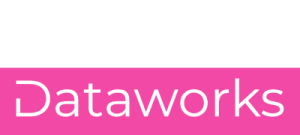Backing up your WordPress website is essential. Here's why...
Imagine this, you just installed a new plugin because you want to add a new opt-in form to your website. You want to try this new shopping cart, whatever it is, and then you activate the plugin and boom, website crashes. You see the white screen of death.
You can't do anything. A different scenario would be WordPress updates getting stuck and now you're locked out. We're seeing just the maintenance mode window. Actually, that is what happened to a friend of mine recently.
He contacted me about a broken website. He was spending 130 euros a day in paid traffic campaign, so he was losing quite a bit of money. He got three to five leads worth on average, 500 euros. So he was literally in a crunch.
It turned out that he didn't update his WordPress site recently, and the hosting company enforced a PHP upgrade on him to PHP 8.0. That broke his website. So , you could tell that he didn't update the plugins and themes in quite a while, but the problem was that he was losing hundreds of euros every single day because the website was down just because he didn't have a process to update the website.
And that is what I want to talk about in this video. I want to show with you how easy it is to create a staging clone of your website. Even if you have no idea how to write code, you can just click a few buttons like 1, 2, 3. And then you've got a copy of your website where you can test new features, where you can install, plug-in updates or theme updates safely, where you can update WordPress core and all of that without touching a single line of code.
You have a safe environment to test, to play around, to experiment. And then when things work, you move the updated version onto your production website so that you don't interrupt your lead generation processes. You still drive those sales from your shopping cart and you keep your website up to date.
And all of this with a tool called Blogvault that we'll talk about in this video. Now coming back to my friend's story, he didn't update the plug-ins and themes because he thought that might break his website. Ironically, the opposite was the case. By not installing the updates, he broke his website once PHP was upgraded.
And I am supported by Blogvault. They are sponsoring this video, but I am long-term user and friend with the team as well. And I know that their plugin is amazing. And I'm not going to tell you to just go with Blogvault and not check out other alternatives. But I show you how I use Blogvault in my own processes and how you can do the same and how easy it is.
And this simplicity and the stability of managing over a million website backups, with security. It gives me the trust in their platform because they really know what they're doing. You can only imagine the amount of data they are sitting on by managing a million websites from sites like eBay, from sites like Malcare.
Various big universities like the University of Mexico, trust them with their websites, so they better be good. Right? Let's have a look at what Blogvault can do for us in terms of setting up staging clones of your website where we can test new features, play around with new themes, and plugins safely without impacting the production on our websites.
So I am locked into the Blogvault dashboard right now with my website, kconsult.services, PHP 8.1. You can see 22 plugins, 21 active, two themes installed, 73 users. Those are the course members in my membership areas. There's a BFCM promo going on. Depending on when you see this video, this might not be there. And what I want to show you is the staging feature.
So when we add staging, we can check which backup version we want to have. So this is the most recent one with php, version 8.1. And let's continue. And now Blogvault is doing its magic. We don't have to worry about server configurations. We don't have to worry about manually cloning fires or the database and shifting from point A to point B.
The Blogvault platform is doing all of that for us. I come back in this video when this process is completed, it will take a few minutes. There's no point in letting you wait here, so let's come back when this process is fully completed. And there we go. We now have the domain for our staging website.
When I open this, I'm asked for a username and password because obviously staging website is not meant for the public. Blogvault takes care of that immediately. The username is blogvault, the password is right here, copying that to the clipboard. And when I enter this, I now see a clone of my website that I can play around with. So this is exactly everything.
Even the tracking, the, the cookie policy and things like that are all included in here. When I now go to the WP admin area, I can log in using my regular credentials. Let me do that right now. Just going into my password manager here.
And then I have full access to the entire WordPress admin area. I can do everything in here. Now, obviously, I don't want to add this to last pass. I don't want to validate the rank math SEO data, because of course this is a demo site or a staging site, so there's no point in doing any SEO here, but I have no worries about being indexed because it is password protected.
So the staging website will never show up in the search results, for example, and I can play around with all the pages and contents I can install new plug and see without impacting the production version of my website. I can create new pages. I can update the pages that I have in here. There's no point in going through this right now, but essentially this is a 100% identical clone of the website.
All the user data is here, and I can simply play around with this. Inside Block four, test everything. And when I go back to the staging area here in the dashboard on block four, you can see that I have 27 days to use the staging website. I could of course, extend the staging if I needed it to. And if I want to merge this, I simply click on the merch button.
And then it creates a diff between the two sides. So Blogvault sees what on the ch, on the staging side is different from the production website. It's not just blindly copying and pasting everything, but it creates a diff, which is essentially screenshots of two pages. And then you compare them one to each other on the visual level, but also on the database level.
And then it syncs the changes together, merges them together so that you're not losing any data that might have been changed on the production side, like new customer data, for example. So I don't have to be like my friend whose website was down five days because he didn't install the updates.
And then the hosting company came and said, we have to upgrade to PHP 8 because 7.4 is end of life and they broke the website and there was nothing he could do about it. They couldn't remove PHP 8 and go back to 7.4. So that's a different conversation whether or not a whole student enforce that or not, or how much the communication is. But the point being with a tool like Blogvault, he could have safely installed his updates.
He could have safely tested them in a staging environment and then merge the staging website with their production website. Without losing any data, like new customers coming in, new form, submissions coming in, email signups, block posts that he wrote, all the good stuff would've still been there if he had a tool like Blogvault.
And as I said, there are many about them. Blogvault sponsored this video. But I know how good their plugin is. I know that Akshat and his team deeply care about their customers, and that's why I have no problem recommending Blogvault. I'm proud to be working with them, and I highly encourage you to give them a try.
Use the link below this video or simply go to Blogvault.net. Create a free account for yourself and give them a try. There's nothing you can lose, but there's everything you can win. If you have a proper staging site for your production website so that you can play around, you can test an update without impacting the production website.